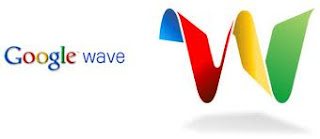Important Tips for Restoring an Unbootable Hard Drive
Have you ever tried to restart a machine only to find it won’t boot? For whatever reason, you get a warning message informing you that disaster might well have struck… and you’re staring in the face of what could be a very bad day. Well, don’t panic yet. There are a few tricks you can try that may get that machine booted
. All is not lost until you know, with 100 percent certainty, that the drive will not boot — and even then, you can possibly recover your data. Here are some tips that can help you to get that drive booted and your machine recovered.
1: Boot from a restore diskWith many operating systems, restore disks can be created and used to deal with such disasters. The problem with this usually arises because the user hasn’t made a restore disk. I always tell users that one of the first things they should do when they get a new computer or install a fresh operating system is create a restore disk and then put it somewhere safe. That disk can really save your hide — especially in cases such as an unbootable drive. Now, every operating system approaches the restore disk differently. For example, some Linux distributions, such as Ubuntu 11.04, let you use the Live disk as a restore disk. So even if you didn’t create a restore disk, you can just download the same release that’s installed on the machine and use that as your restore.
2: Use the install diskIf you didn’t create a recovery disk in Windows, but you have the full installation disk, you’ll be okay. Those disks include recovery tools that can be accessed by pressing R at the Welcome To Setup screen. The tools let you fix boot problems, restore the hard drive from image, diagnose memory, and perform system restore. Note: The system restore typically can work only if the system restore partition is intact.
3: Get to know BartPEThere are tools… and then there is BartPE. BartPE is a huge challenge to build. But once you have it, you have a serious tool for fixing serious problems. Bart E creates a complete, preinstalled Win32 environment on your hard drive that allows you to use many of the tools available for repair. You to run check disk on your drive, which could easily solve your problem.
4: Rebuild the MBRIn many instances, the problem is a corrupt master boot record (MBR). If that’s the case, the MBR needs to be rebuilt. This process will vary, depending upon the operating system you use. With Windows 7, the necessary tool is Bootrec.exe, which can be found in the Windows Recovery Environment. If the operating system uses Grub 2 and the boot loader was lost after a Windows installation (with the intent to dual-boot), there is a tool called Grub4dos, which can certainly be a lifesaver. If no Windows environment is on the machine, grab that Live CD and you’ll have all the tools you need to rebuild your Grub boot loader. The specific tool you want is grub-install, and to rebuild the grub menu, update-grub.
5: Remove the driveIf all else fails, pull out the drive from the machine, attach it to a machine known to run, and see if the drive can be seen at all. It is possible that the reason the drive will not boot is due to physical damage. If the drive can be seen but not accessed, most likely the partition table has gone corrupt. But if the drive can’t even be seen, especially using a Linux machine to view it, the drive might well be physically damaged. If the drive can be seen and accessed, the problem is probably the MBR. I would highly recommend that at this point, you copy your data over to another drive — just in case.
What has saved you?There are plenty of ways to recover that unbootable drive, but the techniques above have always brought me the most luck. What about you? If you’ve found a more reliable or efficient way to recover a drive that refuses to boot, share it with your fellow .
Available link for download